SETTING UP SOLR AS A SERVICE
On the command line, type the following:
Fill out the path to the solr.cmd script, and the startup directory should be filled in automatically. Don’t forget to input the -f (foreground) parameter so that NSSM can kill it when it needs to be stopped or restarted.
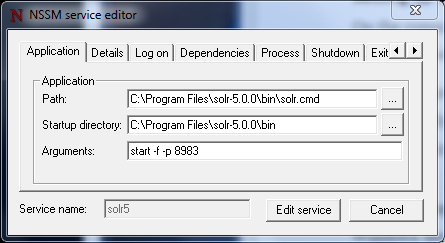
The following step is optional, but I prefer having a clean and descriptive name in my Windows Service Manager. Under the details tab, fill out the Display name and Description.
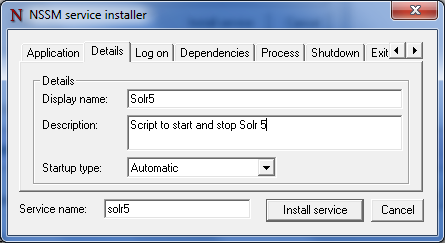
Click on Install service.
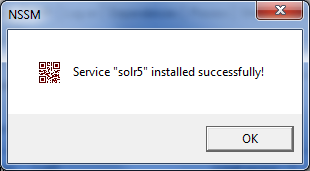
Check that the service is running.

Go to your favorite web browser and make sure Solr is up and running.
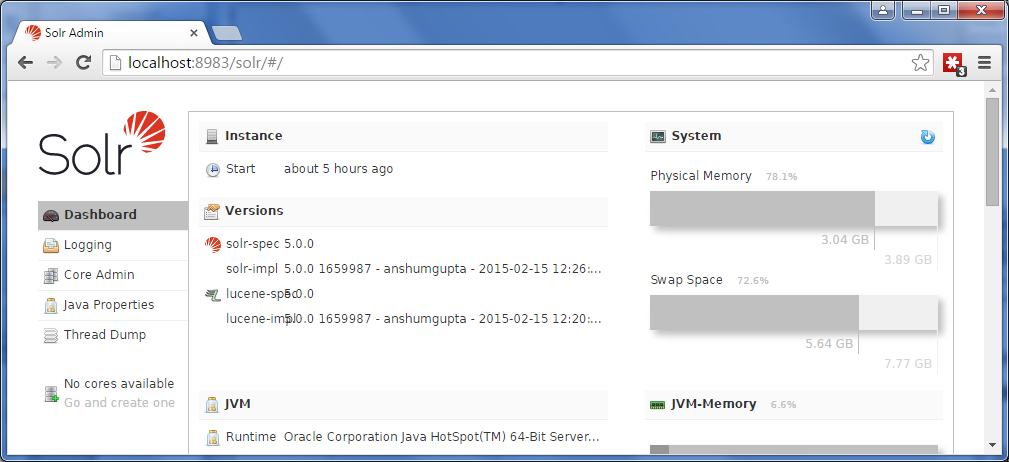
No comments:
Post a Comment